Computer Applications I :: Projects :: College Expenses
Problem
College expenses are skyrocketing and your resources are limited. To plan for your college years you have decided to organize your anticipated expenses and resources in a spreadsheet using Microsoft Excel.
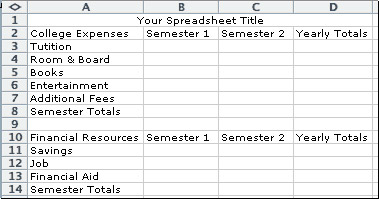
Instructions
- You will need to come up with a name for this spreadsheet on your own. The name must accurately reflect what this spreadsheet is showing. Make sure you merge and center the title above your spreadsheet.
- Create your spreadsheet like the one above.
- Now you will need to enter the formulas for this spreadsheet. Before you begin read the information in the table below. It contains data that you need to complete this spreadsheet.
A semester is equal to 1/2 a school year You will need to enter the same formulas for BOTH semesters A semester is 16 weeks long Use AutoSum to find all totals - As you look at the formulas below remember that this is just simple math. Use the information given under Step 3 to help you determine the correct formulas.
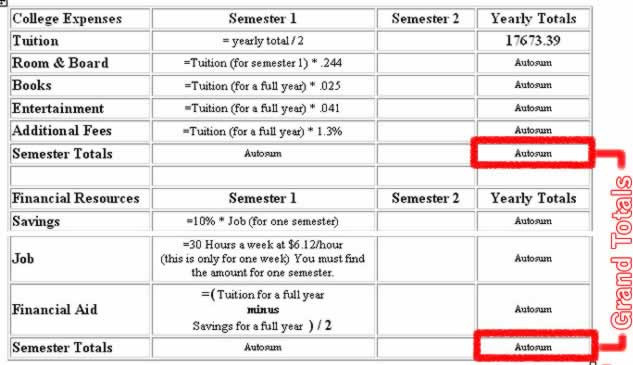
- Your parents have decided to give you some money to help you with your colleges expenses. Add a row called Parents between the Savings and Job rows. The formula for each semester of the Parents row will be double the amount you made from one semester of your job.
- You will need to find the difference between Grand Total Financial Resources and Grand Total College Expenses. Place the result of this calculation at the bottom of your spreadsheet and give it an appropriate name based on the result.
- Enter the result from Step 6 and then click the button. If the answer is correct then all your numbers should be correct.
- The first chart will be a column chart for College Expenses. Only use the numbers under Semester 1 and 2. Do not include any totals into this chart. Title this chart College Expenses.
- The second chart will be an area chart for Financial Resources. Only use the numbers under Semester 1 and 2. Do not include any totals into this chart. Title this chart Financial Resources.
- All numbers must be in currency style and format the spreadsheet so that it looks nice.
- The final step is to show all of the formulas in your spreadsheet and print out a copy that fits on one page. This will be the only project we will print out this semester.



