Web Design :: Lessons :: Selection Methods
The Quick Select Tool
One of the most important, and sometimes hardest, things you can do in Photoshop is select only a certain section of an image. Generally this would be a situation in which you would like to remove the background of an image. For this lesson we will use the image below.

- Download the image above and save it to your Google Drive.
- Open the image in Photoshop.
- Use the Quick Select tool to select all of the man except the hook.
The Lasso Tool
The hook can kind of blend in to the background so it is tough to use the Quick Select tool on it. To fix the selection so you can add the hook you can use the Lasso tool. The Lasso tool can be found just above the Quick Select tool and you can use it to drag a "lasso" around the area you want to select. Since we want to add to the current selection and not make an entirely new selection you need to click the second button seen in the image below which will add to the current selection. You can then drag the lasso around the hook and other areas you need to add to your selection. Don't worry about making a perfect selection just yet.
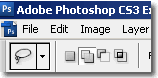

- Select the Lasso tool.
- Change the selection mode to "Add to Selection" as shown in the image above.
- Drag the lasso around the hook.
Quick Mask Mode
To fine-tune your selections you can use something known as Quick Mask Mode. Quick Mask Mode will paint the canvas red (or any color you choose) if it is not currently selected. This makes it much easier to determine exactly what you have selected. You can then use the brush tools to add or remove areas to the selection. The Quick Mask Mode button can be found at the bottom of the tool bar, or you can press "Q" to enable it.
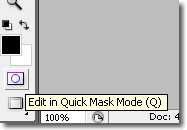
- Turn on Quick Mask Mode

You can use any of the brush tools to add to the selection if the foreground color is white or subtract from the selection if the foreground color is black. You may want to zoom in to make sure you make your selection correctly.
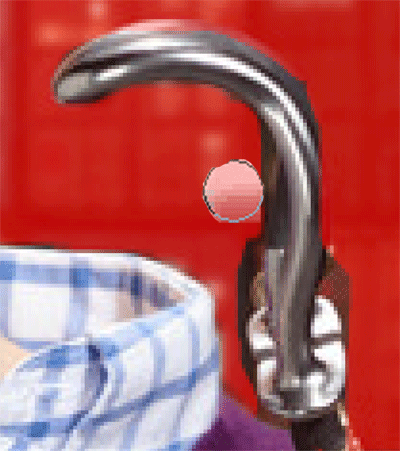 To change the foreground color you can click on the arrow next to the colors at the bottom of the tool bar. Black and white are the default colors in Quick Mask Mode so you don't have to change them by clicking on the colors.
To change the foreground color you can click on the arrow next to the colors at the bottom of the tool bar. Black and white are the default colors in Quick Mask Mode so you don't have to change them by clicking on the colors.
Finally, if you want to remove large areas from your selection, such as the area under the man's arm, you can use the Lasso tool, or any other tool, and choose "Subtract from Selection" at the top of the screen.
- Use the paint tools and other methods described above to complete your selection.
- Copy-and-paste the current selection to make a new layer above the background.
- Leave Quick Mask Mode.
- Select the background layer and delete it.
- Save the new image as a PNG.
Once you have selected the entire area you want to keep you can copy and paste it into a new file, or you can choose to remove the background from the current file. To do this go to the Select menu and choose Inverse. This will change the selection to everything that wasn't selected before. You can then press Delete to remove the background. You may want to use the Contract and Expand options under the Select menu to refine the edge of your selection.




