Computer Applications I :: Lessons :: Columns in Word
Headers
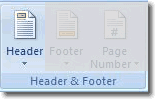
This lesson will give you the basics to begin a newsletter while future lessons will teach you new features of Microsoft Word to add to your newsletter. The header of your newsletter project appears on top of the rest of the document and will contain your name, a picture of you, a small picture that represents you somehow, and a favorite quote. To add a header you need to go to Insert>Header & Footer>Header and then choose a style for your header. You do not need to create your header now, but you should know how to add one.
Columns
We are setting up a 3-column newsletter so we need to set up our document so it has a 3-column layout.
- Go to Page Layout>Page Setup>Columns.
- Choose a 3-column layout.
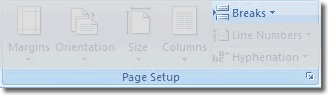
You may not notice any changes after choosing the 3-column layout, but once you start typing you will notice the text does not go all the way across the page. If you type to the bottom of the column the text will move up to the next column. If you need to get to the next column do NOT press "Enter." To get to the next column go to Page Layout>Page Setup>Breaks and choose Column Break.
Paragraph Styles
There are 4 types of paragraph styles in Microsoft Word:
- Align Left: All text is aligned against the left margin.
- Align Center: All text is aligned with equal gaps between each margin.
- Align Right: All text is aligned against the right margin.
- Justify: Spaces between words are slightly adjusted so lines of text stretch from margin to margin.
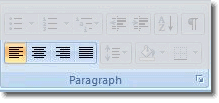
For the newsletter we will be justifying the text since that is the paragraph style generally used in newsletter, newspapers, and magazines.



